About backups
Backups are an important part of website administration. When you keep backup copies of your website’s files and configurations in a safe location, you can use them to restore your web site in the event something happens that prevents it from functioning correctly.
You can create a backup at any time. This is useful, for example, if you make significant changes to your web site and you do not want to wait for the scheduled daily or weekly backup to occur. You can create partial or full backups of your web site.
Creating a full backup of your web site
The following procedure describes how to set up an account using the Google email app installed on all Android devices. However, there are many other email applications available for Android. While the user interfaces vary, the general steps and concepts are the same as those described below.
To configure an Android device to work with your Marketing One Hosting email account, follow these steps:
- Login to cPanel
- In the FILES section of the cPanel home screen, click Backup:
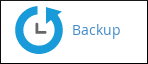
- Under Full Backup, click Download a Full Account Backup.
- Under Generate a Full Backup, in the Backup Destination list box, select where you want to save the backup file.
- If you do not want to receive an e-mail message when the backup is complete, click Do not send email notification of backup completion.
- Click Generate Backup. cPanel creates the backup.
Downloading a full backup of your web site
If you have created a full backup of your web site, you can download the backup file.
- Login to cPanel
- In the FILES section of the cPanel home screen, click Backup:
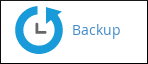
- In the Files section of the cPanel home screen, click Backups.
- Under Full Backup, click Download a Full Account Backup.
- Under Backups Available for Download, click the file that you want to download.

